Save Your Google Calendar as PDF

Following are the simple steps to Convert your Google Calendar to PDF
- Just Login to Your Google Calendar Account
- Go to the view you wish to share, whether it is a given day, week or full month.
- Click the Print link (on the left side of the top, see the screenshot above)
- When the Calendar Print Preview window appears, use the dropdowns to adjust the Font Size and Orientation. If you want the calendar to not be in color, check the Black & White checkbox. When you are finished, click the Save As button.
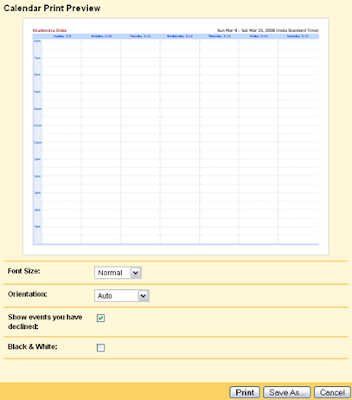 5. Save the created file to your computer and email the file to those you wish to share the calendar with.
5. Save the created file to your computer and email the file to those you wish to share the calendar with.Thanks to Digital Streets for unveiling this Save Google Calendar to PDF trick.
Translate to:
0 Comments:
Previous Posts
- Where to Find Images for Your Blog
- Resize Images Online
- Top5 free software for registry and clear
- Learn to make strong passwords for Bank and Mail a...
- Get 5GB store with Windows SkyDrive
- Convert text to speech and save as mp3
- Copy your files faster and Easier
- Search attachments in gmail easily
- Convert RSS to PDF
- Hear pronunciation with WordWeb Dictionary


Post a Comment