How to increase the number of simultaneous download in Internet Explorer 7
- Close Internet Explorer 7
- Press Windows key + R (This will bring up the Run dialog)
- In the Run dialog box type regedit and press Enter
- Navigate to: HKEY_CURRENT_USER\Software\Microsoft\Windows\CurrentVersion\Internet Settings
- On the right hand window pane you will see multiple string and DWORD values. Ignore them.
- Right-click anywhere in the white space and select New -> DWORD Value
Name it MaxConnectionsPer1_0Server (The 0 is a zero)
- Double click MaxConnectionsPer1_0Server and change its value to 5 (This number represents the preferred maximum number of downloads- Set it to whatever you want to)
- Now, for a second time right-click anywhere in the white space and select New -> DWORD Value
Name it MaxConnectionsPerServer
- Double click MaxConnectionsPerServer and change the value to 5.
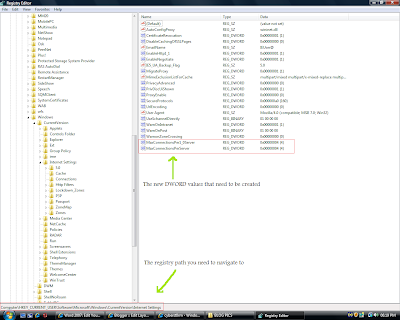
Once done, you can close the Registry Editor window.
From now onward whenever you launch Internet Explorer 7, you will be able to download as many files as you have specified in the values mentioned above.
Labels: Howto, Internet Explorer 7
Translate to:
0 Comments:
Previous Posts
- How to hack blogger: Removing the navbar
- How to recover deleted items in Microsoft Outlook ...
- How to change the registered user and/or company n...
- How to make Windows Vista shut down services faster
- Step by Step Driver Backup Using Portable Application
- How To Disable Firefox Scrolling Tab
- Want to try Linux Transformation Pack?
- How to clean spyware from your computer
- Stylish Zune Product Review
- How to extend Windows Vista's 30 activation period...


Post a Comment