Step by Step Driver Backup Using Portable Application
 Step by Step Driver Backup Using Portable Application
Step by Step Driver Backup Using Portable ApplicationToday, I'm gonna share something important to all of you. I'm gonna tell you exactly how I create Driver Backup for my laptop using Portable Driver Genius.
Portable Driver Genius application a tiny Utility that allows you to create a backup of all your important third party Windows system drivers. This tool can be useful for anyone that might need to reformat or reinstall Windows but doesn’t want to hunt down all of the necessary drivers at post install. Driver Genius copies your computers third party system drivers to it’s own “Backup Drivers” directory, making a backup that is easy to retrieve later.
First, you are going to have this excellent application. Get it here >> Portable Driver Genius.
After the download finish, extract it. Double click on the Driver Genius icon to start the application.
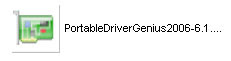
Here's what main windows looks like:-
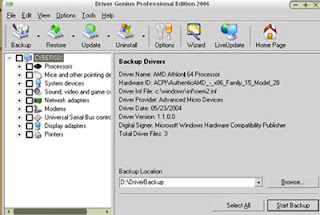
After that, go to Option > Backup Type > EXE Auto installer.
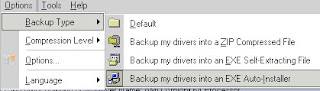
Then, check or tick the drivers that you want to backup like drivers for display, processor, graphic card and so on. You may check all drivers to make your job easier.
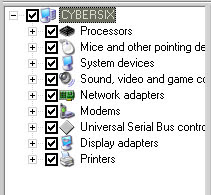
After that, choose your Backup driver location like D:/Driver backup. Press Start Backup button to start the process.
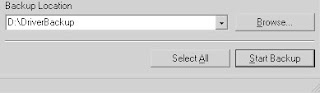
Done ! IF you want to reinstall all the drivers ( after you formating your OS ), just double click MyDrivers.exe
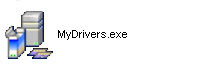
Hope this guide will help to make your job easier in the future.
Labels: Tips
Translate to:
0 Comments:
Previous Posts
- How To Disable Firefox Scrolling Tab
- Want to try Linux Transformation Pack?
- How to clean spyware from your computer
- Stylish Zune Product Review
- How to extend Windows Vista's 30 activation period...
- AVG Free Anti-virus 7.5
- The only tool you'll ever need
- How to fix "BOOTMGR is missing" in Windows Vista
- BrO_AcT Facts That You Need To Know
- ASUS Vento 7700 Gamer Chasis


Post a Comment