Fill Web Forms Automatically
Try It Out
Frm-
@shish {Cool Wizard}
Labels: Internet
Easy Way To Download Videos From Google, YouTube, etc
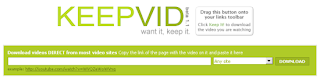 Have you ever faced problems downloading videos from sites like Google, YouTube, IFilm, Metacafe, etc ? If you did then you have come at the right place. I just came across a great site which allows you to download such videos with ease. All you need to do is, first go to keepvid.com then;
Have you ever faced problems downloading videos from sites like Google, YouTube, IFilm, Metacafe, etc ? If you did then you have come at the right place. I just came across a great site which allows you to download such videos with ease. All you need to do is, first go to keepvid.com then; 1. Choose the site you want to download from.
2. Copy the link of the page with the video on it and paste it in the textbox.
3. If you download an flv file, you need an FLV player.
Source - BizznTech
Labels: Internet, Multimedia
Interesting Greasemonkey Scripts For Orkut - Part I
For those of you who don't know what Greasemonkey is please read this.
And I am sure all of you know what Orkut is. :)
So here's my collection for you all. Hope you like it. Add more if you have in comments. I will update the article from the comments. I will also continue updating this list of greasemonkey scripts in my upcoming posts. :)
Note: You need Firefox with Greasemonkey installed to use these scripts. Just use this link to install greasemonkey in your Firefox browser :
https://addons.mozilla.org/en-US/firefox/addon/748
1. Lets you configure orkut's color scheme, changes your Gmail address on the top right corner into an actual link to your Gmail inbox :
http://www.sujooo.com/ed/greasemonkey_s
2. Adds a toolbar at the top of the orkut page with various formatting tools and extra links :
http://www.sujooo.com/ed/greasemonkey_s
3. Adds search function for finding your posts or those of a specific user in scrapbooks and community threads :
http://www.sujooo.com/ed/greasemonkey_s
4. Transforms links of images into the images themselves, so you can see them inside orkut (now this facility is supported officially by orkut):
http://www.sujooo.com/ed/greasemonkey_s
5. Alerts you when you receive new scraps and when your friends log in, like MSN :
http://www.sujooo.com/ed/greasemonkey_s
6. Adds a contextual menu when you right click (Windows) or control click (Mac) on someone's avatar :
http://www.sujooo.com/ed/greasemonkey_s
7. On clicking "reply" in a thread this script adds an input box in the same page without loading the page. After submitting your post you can see it immediately without having to back go to the last page of a thread :
http://www.sujooo.com/ed/greasemonkey_s
8. Adds shortcuts to scrapbook, photo album and compose message next to every user's photo :
http://www.sujooo.com/ed/greasemonkey_s
Labels: Internet, Orkut Tips And Tricks
Enable Right Click On Sites That Disable It
But here's a trick to bypass that. But sadly it only works in Internet Explorer:
Follow these steps:
1. Open Internet Explorer.
2. Go to "Tools"->"Internet Options".
3. Click on the "Security" tab.
4. Then click on "Custom Level".
5. Scroll down to the "Scripting" section.
6. Now set "Active Scripting" to "Disable".
7. Now a dialog box will appear. Click yes to confirm the change.
8. Click "OK" and close the tools window.
Note: If this tweak causes some problem while surfing some sites, you'll have to turn that setting back to "Enable". This is because generally javascripts enhances a website.
Labels: Internet, Internet Explorer
Find The Best Media Over Internet By Yahoo! Player
 Yahoo! Player makes it easy to find and play the best MP3s, videos, and radio stations available on the Internet.
Yahoo! Player makes it easy to find and play the best MP3s, videos, and radio stations available on the Internet.Yahoo! Player also features "skins" available from Yahoo!'s Web Site, a CD-lookup service that automatically finds and displays the title, artist, and song titles of the current CD, easy-to-configure preset buttons so you can play your favorite streams or files with one click, a built-in web browser used to locate the latest music news, interviews, free music downloads, radio stations, and videos.
Requires MS-Internet Explorer 4.0 or above, MS Windows Media Player, Sound Card, Speakers, P200 MHz Processor, 800x600 16-bit color display or better.
Yahoo! Player supports AIFF, AU, CD Audio, Indeo Video, Microsoft Video, MPEG, MIDI, MP3, and Windows Media.
Download from here.
Labels: Internet
Surprise Yahoo! Messenger Friends Who Pretend To Be Offline
 You want to chat with a buddy on Yahoo! Messenger but his status on Yahoo! says Off-Line. There are two possibilities here - your friend could be really offline or he may have logged into Yahoo! Messenger in “Invisible Mode” to avoid interruptions. (Yahoo! Messenger has a Stealth settings feature that lets you choose the people who see you as online and offline.)
You want to chat with a buddy on Yahoo! Messenger but his status on Yahoo! says Off-Line. There are two possibilities here - your friend could be really offline or he may have logged into Yahoo! Messenger in “Invisible Mode” to avoid interruptions. (Yahoo! Messenger has a Stealth settings feature that lets you choose the people who see you as online and offline.) You can however beat that mask easily with services like Xeeber or VNGrabber that reveal the exact status of your Yahoo! Messenger friends. All you have to do is type the Yahoo! Messenger username and you will instantly know the exact online status of that person. Time to put on your detective gloves.
You can however beat that mask easily with services like Xeeber or VNGrabber that reveal the exact status of your Yahoo! Messenger friends. All you have to do is type the Yahoo! Messenger username and you will instantly know the exact online status of that person. Time to put on your detective gloves.Visit:
http://www.xeeber.com/Labels: Internet, Yahoo Messenger
Google Search Tricks
The first thing you must do to generate a productive search is think. You need to think about what it is you really want. You really have to search Google for the words or phrases that will be *on the page you want, not for a description of the page or website. So if you are looking for a comparative review of wireless telephones, you will probably get more results from a list of names such as SmartPhone, Audiovox, Motorola, and so on, than the words "comparative review of wireless phones".
*Tip Number Two:
Use Quotation marks to force finding a specific phrase. When you surround your phrase with quotation marks, the search engine will only return results exactly matching the entire phrase. This is an extremely powerful search technique, and yet it is not used by the majority of web searchers. If you search on the two words George and Washington, you will get over 8 million results. If you put quotation marks around the entire name, your results will be restricted to about 3 million. And if your search is on "George Washington" "Cherry Tree", you will only get about 12,600 results. You get the picture. This is especially important if your search contains what are called "stop words" - words that Google is designed to ignore, such as "and" "of" and "the". By including these inside your quoted phrase, you will get more targeted search results.
*Tip Number Three:
Use the Plus (+) and Minus (-) Signs. The plus sign just before a search term means "This MUST be found in the search". Conversely, if you find a lot of search results that include a specific product, word, phrase, or item that you do not want to see, you can put a minus sign before that word or phrase, and those results will be excluded from your search. You can even exclude domains or top-level domains from your search - see the site: command below.
*Tip Number Four:
Use the Asterisk (*) As a WildCard search term. Yes, you can insert an asterisk in your search phrase and it will act as a wild card matching any word in that place in the phrase. Not only that, but you can insert more than one asterisk in place of more than one word in your search phrase, up to the limit of ten search words - and the wild card markers are not counted toward this ten word limit.
*Tip Number Five:
Use the site: command. If you are interested in finding examples of the term XMLHttp, but only on eggheadcafe.com, then you can create a search like this: site:eggheadcafe.com XMLHTTP This will restrict your search to only pages belonging to that web site. You will notice that in regular Google searches, if there are more than two results from that site, the second result will be indented and there will be a link "More results from ..." - this automatically uses the site: qualifier. Also, you can search or exclude whole domains. For example, you can search for tampopo dvd site:co.uk or tampopo dvd -site:com (Tampopo is a wonderful Japanese noodle western spoof by director Juzo Itami that is sure to be enjoyed by Americans. If you really want to get educated IMHO, try to avoid watching films out of Hollywood, as they generally stink).
*Tip Number Six:
Use the operators. Besides the site: command, Google understands a range of operators that include filetype: (eg doc, xls, or pdf), intext: and allintext:, intitle: and allintitle:, inurl: and allinurl:, author: (in Google Groups) and location: (in Google News). Google also understands a logical OR, provided it is upper case. This means you can search for a bar in Orlando OR Miami for example. It is useful when targets of searches have alternative or variable spellings: outsourcing bombay OR mumbai. The OR command can be shortened to a vertical bar (|), as in outsourcing bombay | mumbai. Another way of adding alternatives is to use a tilde character (~). Thus if you search for ~food, Google also searches for cooking, cuisine, nutrition, recipes and restaurants. You have a lot of power and flexibility; you just have to make some notes and learn the language that the search engine understands so that you can speak to it. The search engine doesn't get mad or take offense - provided that you know its language, it will do exactly what you tell it to!
*Tip Number Seven:
Use the Advanced Search Page. Fortunately, you don't need to memorize all of the above tricks, since they are conveniently offered to you in various combinations in the Advanced Search option which is always available from the main Google search page.
*Tip Number Eight:
Use Google Groups. Google has the most complete archive of usenet and other news posts going back over 20 years. By simply switching tabs from Web to Groups, your search term(s) will be repeated on the Groups archives. I cannot stress how valuable this can be- many, many times when I have not found a proper result on the web, by simply switching to Google Groups I've been able to find exactly what I was looking for.
*Tip Number Nine:
Use new advanced search features. Google has a number of new features including Google Local, Google News (news items from newspapers and other publications around the globe), Froogle - which searches for the best prices on products, and the Dictionary - to get the spelling and / or definition of a word. In fact, if you may have misspelled a word in your search, Google's dictionary will remind you with a link that says "Did you really mean XXX?" and clicking that link will correct your search. Google also provides an Images search facility that brings back results filled with actual images on web pages that match your search terms. One of the lastest new offerings as of this writing in October, 2004, is a mobile SMS search that allows you to send an SMS message to google with your search terms for a restaurant and zipcode, somebody's name and address, or whatever, and get back the results to your cellphone in seconds.
Hope u like it. Add any more if you guys find. Suggestions are always welcomed.
Frm-
@shish {Cool Wizard}
Labels: Google Search Tricks, Internet
New Orkut Fonts
Note : Just write the text in the scrapbook or while replying in a community, before clicking on the submit button just copy and paste one of these javascripts in the address bar (were you type www.orkut.com) and press enter.
1. тhι$ ιz d иєw cøøl ƒøит øи øяkuт ...
тhє $cяιpт :-
javascript:var txt=document.getElementsByTagName('texta
2. ♪ Wгitε thiš шαŷ ... ♪
♪ τhiš iž απΘthεг ¢ΘΘl ƒΘπt ....
Jμšt Θρεπ thiš liπκ .. μ gεt thiš ƒΘπt ... ♪
http://www.geocities.com/saad_memon2000
♪ ÑjΘŷ !!! ♪
3. Write in dis Font...
The Script :
javascript:cor=new Array('u','b','i','u');var z=1;txt=document.getElementsByTagName('t
Script :
javascript:var txt=document.getElementsByTagName('texta
Script :
javascript:cor=new Array('aqua','blue','fuchsia','gold','gr
Enjoy!!
Labels: Internet, Orkut Tips And Tricks
Cool Chat Bots To Talk With
Chat Bots are robots that you can chat to over messenger and talk to like a real person ....
They are intelligent and remember what you say so you can have interesting and funny conversations with them ...
Just add the bots to your messenger and start chatting !!!
1. Smarter Child
ID - smarterchild@hotmail.com
This bot will learn and remember what you say so you can have funny conversations with it. Also it can display search engine results, weather reports, cinema times and more.
2. Spleak
ID - spleak@hotmail.com
Spleak is a female chat bot. She plays games, makes jokes, can give you all kinds of information, from weather to spell checks and definitions.
3. Games Bot
ID - gamesbot@botmetro.net
If you're bored this is great bot to play games with. You can play Hangman, 4 In A Row, Word Scrambles and more fun games !
4. The World Of Alice
ID - alice@worldofalice.com
This is a virtual buddy who talks to you and can give information about weather and more !
5. Quiz Master
ID - quizmasterbot@hotmail.com
This bot asks you 20 quiz questions. If you answer them all correct you can get into the top 5 quiz masters !
6. Virtual Secretary
ID - secretarybot@hotmail.com
Have your own virtual secretary in your contact list. This bot can do lots of things that a secretary would do for you.
7. Magic Crystal Ball
ID - crystalballbuddy@hotmail.com
This is a very smart messenger bot. You can ask it any question and it will tell you the answer like "Will my team win the football?".
Have fun talking to these !!!
Labels: Internet
How To Remove Signin Details Of MSN Passport
When I sign onto Messenger in Windows XP, there's a drop-down menu of sign-addresses I can use. Is there a way to delete those addresses, so I have to type it in each time ?
Answer:
Yes, there is a way, although you will need to modify/create a key within the system registry.
Follow the following steps:
1. Open the Registry Editor (type regedit in run dialog box), and navigate to the key:
HKEY_LOCAL_MACHINE\ SYSTEM\ CurrentControlSet\ Control\ Lsa
2. Create a Value called "disabledomaincreds" and set it to "1".
3. Reboot will finalize the process.
Note: This is generally only useful if you are setting up a system to be used by many users.
Key Details:
Machine Key: [HKEY_LOCAL_MACHINE\ SYSTEM\ CurrentControlSet\ Control\ Lsa]
Value Name: disabledomaincreds
Data Type: REG_DWORD (DWORD Value)
Data Value: "1" = disable : "0" = enable
Heres a faster, safe, alternate way:
1. Must be logged in as ADMIN
2. Go to Start > Control Panel > User Accounts > Choose your account >
3. Choose "Manage my network passwords" at the top left.
4. Then delete which ever MSN accounts you don't need.
I hope you will like this tutorial. :)
Frm-
@shish {Cool Wizard}
Labels: Internet
How To Use GMail ID With MSN Messenger
Follow these steps:
1. Go to this page: https://register.passport.net/default.srf?sl=1
2. Enter you GMail account as the email address.
3. Fill in all the other blanks and continue the registration.
4. Go to your GMail account and verify the registration.
5. Yipee!!! Now you can use GMail with MSN Messenger.
Note: Actually this works will all E-Mail services.
Frm-
@shish {Cool Wizard}
Labels: Internet
Subservient Programmer
Eg :- Type laugh and press the button and see it laugh ..
Really Cool ...
Link :- http://www.subservientprogrammer.com/ma
Frm-
@shish {Cool Wizard}
Use GMail As An Online Storage System
GMail Drive is a Shell Namespace Extension that creates a virtual filesystem around your Google Gmail account, allowing you to use Gmail as a storage medium.
GMail Drive creates a virtual filesystem on top of your Google Gmail account and enables you to save and retrieve files stored on your Gmail account directly from inside Windows Explorer. GMail Drive literally adds a new drive to your computer under the
My Computer folder, where you can create new folders, copy and drag'n'drop files to.Download GMail Drive
Frm-
@shish {Cool Wizard}
Labels: Internet
Browse The Web Using MS Calculator
You can do this for fun or when your browser is messed up for some unexplainable reason.
Steps:
1. Open your MS Calculator. This is normally found in Start => All Programs => Accessories => Calculator.
2. Open the help-window by pressing the F1 key.
3. Click the top-left corner icon of the help window once (Standard is a Document with a Questionmark).
4. Select 'Jump to URL'.
5. Type your address into the avaliable field, but remember to type http://, and not just www. (or equivalent).
Have fun !!!
Labels: Internet, Windows XP
10 Cool Firefox Extensions
Fasterfox - Speed up Firefox. Dynamic speed increases can be obtained with Fasterfox’s unique prefetching mechanism, which recycles idle bandwidth by silently loading and caching all of the links on the page you are browsing. Also tweaks many network and rendering settings.
FlashGot - Handles single and massive downloads with several external Download Managers.
Linky - Lets you open or download all or selected links, image links and even web addresses found in the text in separate or different tabs or windows.
GreaseMonkey - Install user scripts and change the behavior of any web page
All-in-One Gestures - Merges the popular following extensions for management of mouse gestures, scrolling and power navigation. (Mix of Mouse Gestures, Rocker navigation, Tab scroller, History scroller, Link tooltip and Autoscrolling extensions)
Adblock Plus - Is an enhanced version of Adblock. Block ads, applets, flash, embedded-media etc.
SwitchProxy - Lets you manage and switch between multiple proxy configurations quickly and easily. You can also use it as an anonymizer to protect your computer from prying eyes.
FoxyTunes - Listen to music while surfing the Web, and control your favorite media player without ever leaving the browser.
Gmail Manager - Allows you to manage multiple Gmail accounts and receive new mail notifications. Displays your account details including unread messages, saved drafts, spam messages, labels with new mail, space used, and new mail snippets.
gTranslate - Translate any text in a webpage just by selecting and right-clicking over it. Uses the Google translation services.
How To Set Up Proxies In Your Browser
How to set up proxies in your browser, (Be anonymous and make the passes last longer)
===================================
In Internet Explorer
===================================
Click "Tools", then "Internet Options", the in the "connections" Tab, click the "LAN Setup" Button in the bottom. There is a "Proxy Servers", tick the "Use a proxy....." and then enter the proxy in the bigger textbox and the port (the part that comes after the ":") in the smaller textbox. Hit okay, and then go to
CODE
www.whatismyip.com
to see if the proxy is now your IP.
===================================
In Opera
===================================
Click "Files", then "Preferences", then "Network", then click the button "Proxy Servers", tick "HTTP", fill in with the proxy:port, click okay and that's it! Don't forget to check with
CODE
www.whatismyip.com
===================================
In Firefox
===================================
Tools -> Options
Then click the General Icon
Then the "Connection Settings..." button
Then click the "manually configure proxies" radio button, and enter the proxy address and port in the HTTP Proxy area.
Don't forget to check with
CODE
www.whatismyip.com
CODE
www.proxy4free.com
www.safeproxy.org
www.megaproxy.com
www.guardster.com
www.silenter.com
www.anonymizer.com
Happy Anonymous Surfing !!!
To be clear: if I give you 255.255.255.255:8080, that means 255.255.255.255 is the proxy and 8080 is the port
To Obtain Fresh and new proxies, you can always check Google...
Frm-
@shish {Cool Wizard}
Labels: Internet
Google Services
2. Google AdWords ~ https://adwords.google.com/select/
3. Google Analytics ~ http://google.com/analytics/
4. Google Answers ~ http://answers.google.com/
5. Google Base ~ http://base.google.com/
6. Google Blog Search ~ http://blogsearch.google.com/
7. Google Bookmarks ~ http://www.google.com/bookmarks/
8. Google Books Search ~ http://books.google.com/
9. Google Calendar ~ http://google.com/calendar/
10. Google Catalogs ~ http://catalogs.google.com/
11. Google Code ~ http://code.google.com/
12. Google Deskbar ~ http://deskbar.google.com/
13. Google Desktop ~ http://desktop.google.com/
14. Google Directory ~ http://www.google.com/dirhp
15. Google Earth ~ http://earth.google.com/
16. Google Finance ~ http://finance.google.com/
17. Google Groups ~ http://groups.google.com/
18. Google Images ~ http://images.google.com/
19. Google Labs ~ http://labs.google.com/
20. Google Local ~ http://local.google.com/
21. Google Maps ~ http://maps.google.com/
22. Google Mars ~ http://www.google.com/mars/
23. Google Mobile ~ http://mobile.google.com/
24. Google Moon ~ http://moon.google.com/
25. Google Movies ~ http://www.google.com/movies
26. Google Music ~ http://www.google.com/musicsearch
27. Google News ~ http://news.google.com/
28. Google Pack ~ http://pack.google.com/
29. Google Page Creator ~ http://pages.google.com/
30. Google Personalized Home ~ http://www.google.com/ig
31. Google Personalized Search ~ http://labs.google.com/personalized
32. Google Reader ~ http://www.google.com/reader
33. Google Scholar ~ http://scholar.google.com/
34. Google Search History ~ http://www.google.com/searchhistory
35. Google SMS ~ http://www.google.com/sms/
36. Google Suggest ~ http://www.google.com/webhp?complete=1
37. Google Talk ~ http://talk.google.com/
38. Google Toolbar ~ http://toolbar.google.com/
39. Google Transit Trip Planner ~ http://www.google.com/transit
40. Google Translate ~ http://www.google.com/translate_t
41. Google Video ~ http://video.google.com/
42. Google Web Accelerator ~ http://webaccelerator.google.com/
43. Google Web API ~ http://www.google.com/apis/
44. Google Web Search ~ http://www.google.com
Frm-
@shish {Cool Wizard}
Labels: Internet
How to check your Google Page-Rank
| Check Page Rank of any web site instantly: |
Powered by Page Rank Checker service |
Google's powerpoint viewer goes live

Minivova reaches 2-Billion downloads
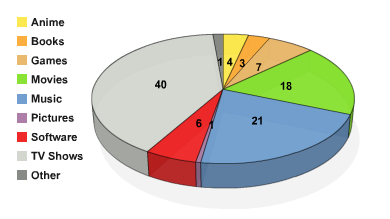
Breakdonw of number of downloads per category. TV shows, by far, being the most popular.
Official story
