How to undo accidentally closed tabs in Firefox
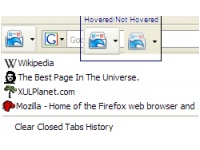 Don’t you just hate it when have 10 open tabs in Firefox and you decide to close a few out because they are starting to take up too much space, but you end up accidentally closing out a tab that you actually needed? More than not, you have to go to the History tab and then find the site that you were on, which may or may not be at the top of the history list.
Don’t you just hate it when have 10 open tabs in Firefox and you decide to close a few out because they are starting to take up too much space, but you end up accidentally closing out a tab that you actually needed? More than not, you have to go to the History tab and then find the site that you were on, which may or may not be at the top of the history list.Luckily there’s a cool Firefox add-on that you can use to bring back or undo a closed tab immediately! Undo Closed Tabs Button allows you to undo closed tabs via a toolbar button, via the right-click context menu, or via a shortcut on your keyboard! It makes it super easy to bring back any previously closed tab.
Once installed, you can add the button to your toolbar by going to View, then Toolbars and then Customize. Simply drag and drop the icon to your toolbar. Now when you click on the toolbar button, you will see a list of the previously closed tabs. Note this is not a list of previously visited sites, but of what was the last page loaded before a tab was closed.
You can also right click on any empty space in the browser window and choose "Undo last Closed Tab" to bring back the last closed tab. The keyboard shortcut for bringing back a closed tab is Alt + Z.
The add-on has more options that you can configure by going to Tools, then Add-ons, then select Undo Closed Tabs Button and choose Options. You can change the keyboard shortcut or remove the context menu item if desired.
Overall, it’s very useful for anyone who has accidentally closed a tab before! Check it out!
Labels: Firefox
Translate to:
0 Comments:
Previous Posts
- Create logos style Web2.0
- Web Instant Messengers
- Create buttons online without Photoshop or GIMP
- Download videos from YouTube, Google Videos, Yahoo...
- Top 10 Free Email Services
- Connect To Windows Live Hotmail Using Office Outlo...
- Download Calendar 2008 Templates for Microsoft Word
- How to Create a Blog Using Blogger
- Microsoft Outlook 2007 Running Slow ? Fix the Prob...
- Get Ready for Microsoft Office 2007 Without Upgrad...


Post a Comment